Customize the keypad-Use the help instructions
USB wired model (only USB cable can be used, not Bluetooth wireless model)
Win system configuration software https://key.itytsoft.com/Setting.zip
There is currently no Apple version of the configuration software for USB cable connection.
You need to find a Windows system to set it up and use it under Apple.
Note The Command key under the Apple button is equal to the Win button in the software.
Technical QQ 1291285148 Technical email: 1291285148@qq.com
The following is the picture of the USB wired model, you can refer to it. If there is no keyboard below, it is the Bluetooth wireless model. Please download the configuration software of the Bluetooth wireless model.














USB/ Bluetooth/Wireless 2.4G three-mode keyboard
The first step is to connect the keyboard to the USB of the computer with a data cable and download the configuration software
Windows£ºhttps://key.itytsoft.com/LYWX_EN_V2.zip
MacOS£ºhttps://key.itytsoft.com/macos/EN_V2.zip
To set the button, you need to connect the computer through USB.
The download is a compressed package, which needs to be decompressed.
If your computer does not have decompression software, you need to download decompression software.
After the entire directory is decompressed, there is an application with the prefix MINI in it. Double-click to open it and configure it.
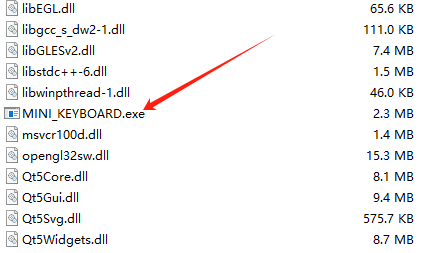
Double-click to open the configuration software as shown below.
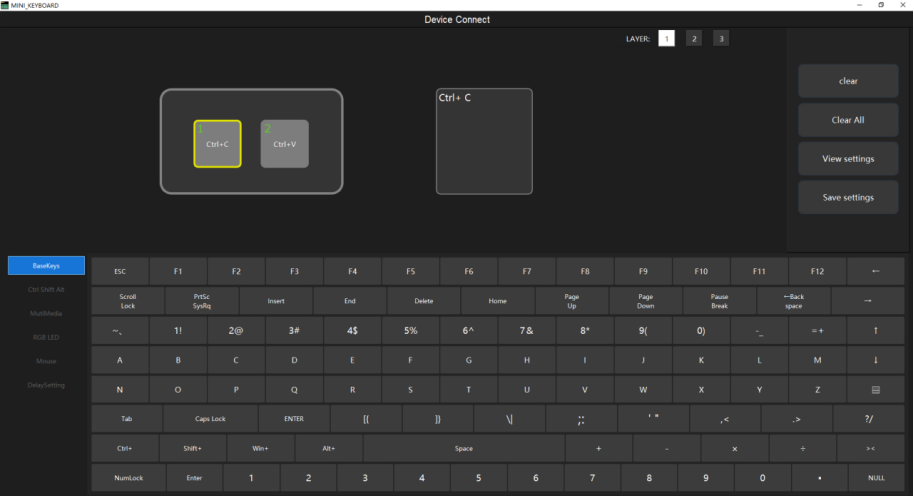
Above the software is a status bar.
If the keyboard is not recognized, try changing the USB port or data cable and restart the computer.
Once the device is recognized, you can proceed to set the keys.
The interface will change to resemble a keyboard once the software recognizes the keyboard.
To set a key, click on the key and select the corresponding key content below.
For example, to set Ctrl+C, select 'ctrl' and then 'C'. Continue this process for the next key.
After completing all settings, click 'Save Settings' on the right to finish the setup.
After setting up, you can connect to a Bluetooth or 2.4G wireless receiver. For wired use, prioritize the keyboard connection.
If you need to connect to Bluetooth, unplug the cable and do not plug in the USB wireless receiver.
Turn on the keyboard switch (if there is no switch, skip this step).
Press any key to search for the Bluetooth signal. Pair and connect mini_keyboard to enable Bluetooth wireless use.
If you want to connect to a 2.4G wireless receiver, disconnect the nearby Bluetooth and plug in the USB wireless receiver.
Press the keyboard a few times, wait a few seconds, and press again to automatically connect and use it.
Note: Bluetooth and wireless cannot be connected simultaneously; when connecting, disconnect the other mode.
Technical QQ 1291285148 Technical email: 1291285148@qq.com
Keyboard layout diagram









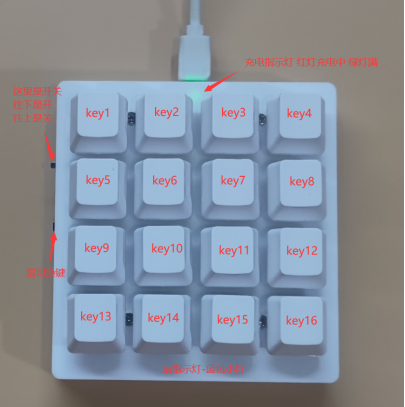
Charging power 5V0.5A, battery life 50-80 days, it is recommended to charge for two hours once every 60 days, you can use the plug-in computer USB while charging, please do not plug in the 9V12V fast charging head.
Technical QQ 1291285148 Technical email: 1291285148@qq.com